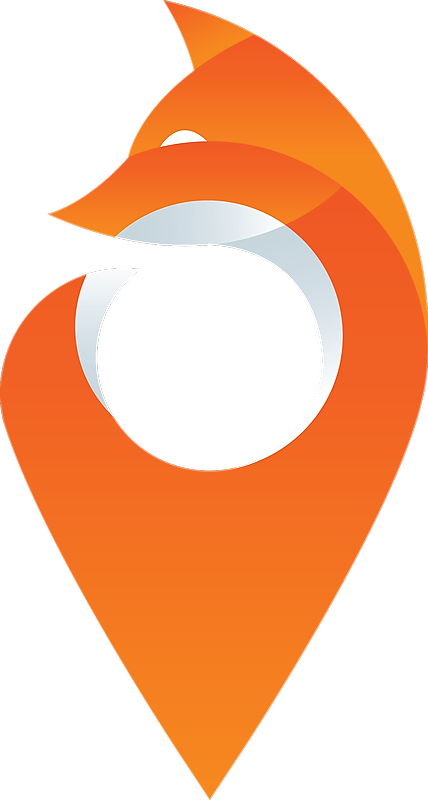You can access the add keywords dialog window from several places within Serpfox. There is a button at the top of both the URL and group views, and it is also available under URLs and groups. The only difference is the dialog window is prepopulated with the URL or group if you open it from within a URL or group.
The add keywords dialog window contains a number of fields, they are outlined below.
Field descriptions
URL - The URL that Serpfox will search for in the search results.
Group - The group that the keywords should be added to. If you aren't interested in using the grouping functionality of Serpfox, this can just be left as the default group.
Keywords - A list of keywords to search for. Each keyword must be on a separate line.
Platform - Search results are different depending on the device that is searching. Mobile optimised sites rank higher on mobile devices. The platform field allows you to simulate searches on different platforms.
Search Engine - The search engine Serpfox will query for results.
Location - The location that the search should be made from. Search results can vary significantly depending on the location setting (particularly for businesses). This is a Google specific setting. The available locations are limited by the search engine you select. For example, if you choose Google Canada the locations available will be Canadian.
Language - The language that the search client should use. This can also have any impact on rankings.
Once you've filled in the required fields the Add button will be enabled. When the keywords are added you'll find them under the URL or group that you selected in the add keywords dialog.